MY Aadhaar Download: The Aadhaar card is a unique 12-digit identification number issued by the Indian government to residents of India. It serves as an important proof of identity and address nationwide. This article provides a detailed step-by-step guide on how to download your Aadhar card online easily and securely. Having an Aadhaar card is essential for accessing various government schemes, financial services, and completing important verifications. It ensures hassle-free authentication for services like opening bank accounts, applying for passports, and more.
What is e-Aadhaar Card?
The e-Aadhaar is a password-protected electronic version of your Aadhar card, digitally signed by the UIDAI Portal. It contains all the essential details of your physical Aadhar card, including your 12-digit Aadhaar number, name, address, date of birth, gender, photograph, and biometric data. It is a convenient, secure, and easy-to-access digital document that serves as proof of identity.
Note – As per the Aadhaar Act 2016, the e-Aadhaar is legally valid and accepted as proof of identity and address across India for various government and private services.
You can download either a Regular Aadhaar (displaying the full 12-digit number) or a Masked Aadhaar (showing only the last four digits for enhanced privacy). The e-Aadhaar is downloaded as a PDF file, which requires a password to open. The password is a combination of the first four letters of your name (in uppercase) and your birth year in YYYY format (e.g., for Priya born in 1990, the password is PRIY1990). It offers easy portability and quick access anytime, anywhere, without the need for a physical copy.
Prerequisites for Aadhar Downloading
To download your e-Aadhaar, you need:
- Aadhaar Number (UID), Enrolment ID (EID), or Virtual ID (VID): The 12-digit Aadhaar number, 28-digit EID (14-digit enrolment number + 14-digit timestamp), or 16-digit VID.
- Registered Mobile Number: Linked to your Aadhaar for receiving the One-Time Password (OTP) required for authentication.
- Stable Internet Connection: To securely access the official UIDAI website or authorized mobile apps.
- PDF Reader: To open the downloaded e-Aadhaar PDF file (e.g., Adobe Acrobat Reader, Microsoft Edge, or any compatible PDF viewer).
If your mobile number is not registered with UIDAI, you will need to visit the nearest Aadhaar Seva Kendra (ASK) for updating your details or getting further assistance. Ensure all information is correct before proceeding with a smooth download process.
Various Methods To Download Aadhaar Card Online
Below are detailed steps on how to download your Aadhaar card using different platforms:
1. Downloading via UIDAI Website (myAadhaar Portal)
- Visit the UIDAI Website: Open your browser and go to https://myaadhaar.uidai.gov.in
- Select “Aadhar Card Download”: Under the “My Aadhaar” section, click on the “Aadhaar Download” option.
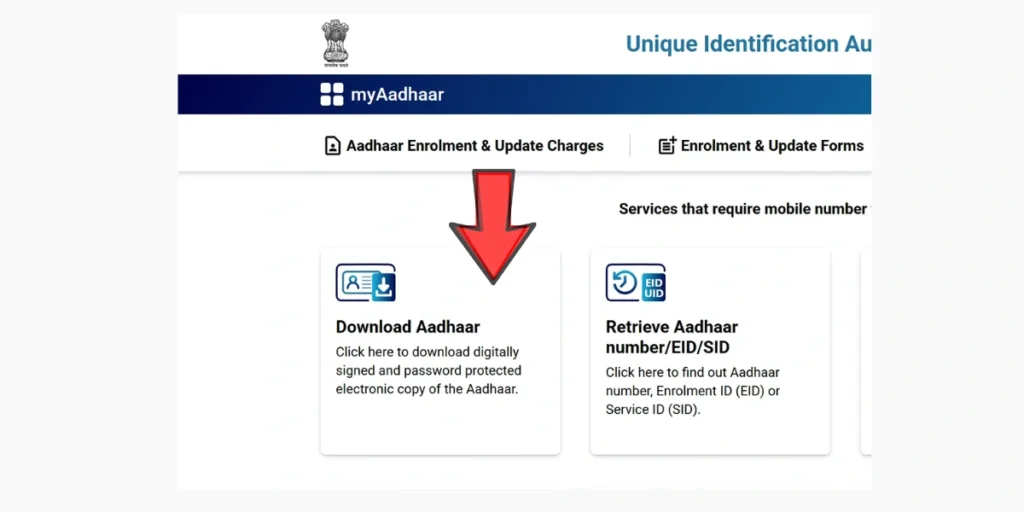
- Choose Your Identifier: Select one of the following options to proceed:
- Aadhaar Number (UID): Enter your 12-digit Aadhar Card number.
- Enrolment ID (EID): Enter the 28-digit EID from your enrolment slip (14-digit enrolment number + 14-digit timestamp).
- Virtual ID (VID): Enter your 16-digit VID, if available.
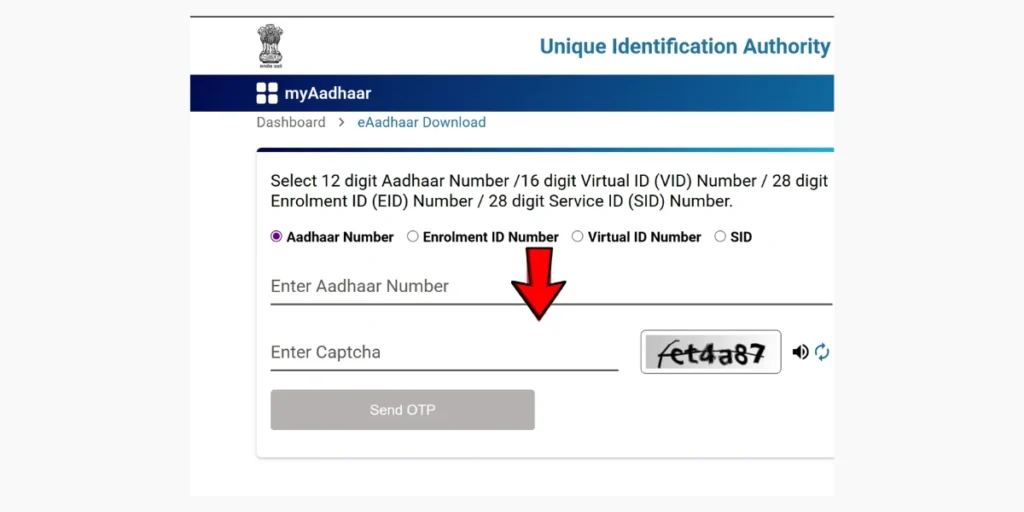
- Enter Captcha: Type the security code shown on the screen to verify you are not a robot.
- Request OTP: Click on “Send OTP” to receive a One-Time Password on your registered mobile number.
- Select Aadhaar Type: Choose between: Regular Aadhaar: Displays the full 12-digit Aadhaar number. Masked Aadhaar: Shows only the last four digits for enhanced privacy.
- Verify and Download: Enter the received OTP and click “Verify and Download.” Your e-Aadhaar PDF will be downloaded to your device.
- Open the PDF: Use any PDF reader application to open the file. Enter the password, which is a combination of the first four letters of your name in uppercase followed by your birth year in YYYY format (e.g., AMIT1984 for Amit born in 1984).
| Note: If you have recently updated your Aadhaar details, the downloaded e-Aadhaar will reflect the most recent information. |
Aadhaar Card Downloading via mAadhaar App
The mAadhaar app, developed by UIDAI, allows you to carry and manage your Aadhaar digitally on your smartphone. It is available for free on the Google Play Store (Android) and App Store (iOS).
- Install the App: Download and install the mAadhaar app from the Google Play Store or App Store.
- Select Language: Open the app and select your preferred language for easy navigation.
- Log In: Enter your registered mobile number and click “Submit” to receive an OTP.
- Verify OTP: Enter the OTP received on your registered mobile number to log in.
- Access Dashboard: After logging in, go to the dashboard and tap on “Aadhar Download” under the “Get Aadhaar” section.
- Choose Aadhaar Type: Select either Regular Aadhaar (full 12-digit number) or Masked Aadhaar (only last four digits visible).
- Enter Details: Provide your Aadhaar Number, Enrolment ID (EID), or Virtual ID (VID), along with the captcha code.
- Request OTP/TOTP: Generate an OTP or use the in-app TOTP (Time-based One-Time Password) feature, if enabled.
- Download Aadhaar: Once verified, click “Verify and Download” to save the e-Aadhaar PDF directly to your smartphone.
- Open the PDF: Open the downloaded PDF using any PDF reader app. Enter the password: first four letters of your name (uppercase) + birth year in YYYY format (e.g., AMIT1984).
Note: Besides downloading e-Aadhaar, the mAadhaar app also offers features like biometric lock/unlock, Aadhar card verification, and ordering an Aadhaar PVC card. However, demographic updates (such as name or date of birth changes) are limited to address changes only.
Downloading via DigiLocker
DigiLocker is a secure cloud-based platform that allows users to store and access digital documents. It is seamlessly integrated with UIDAI to provide Aadhaar-related services.
- Sign In: Go to https://digilocker.gov.in or install the DigiLocker app from the Google Play Store or App Store.
- Log In: Use your mobile number, Aadhaar number, or username to sign in, and complete verification through OTP.
- Access UIDAI Services: In the “Search Documents” section, type UIDAI, select it, and then choose the Aadhaar option.
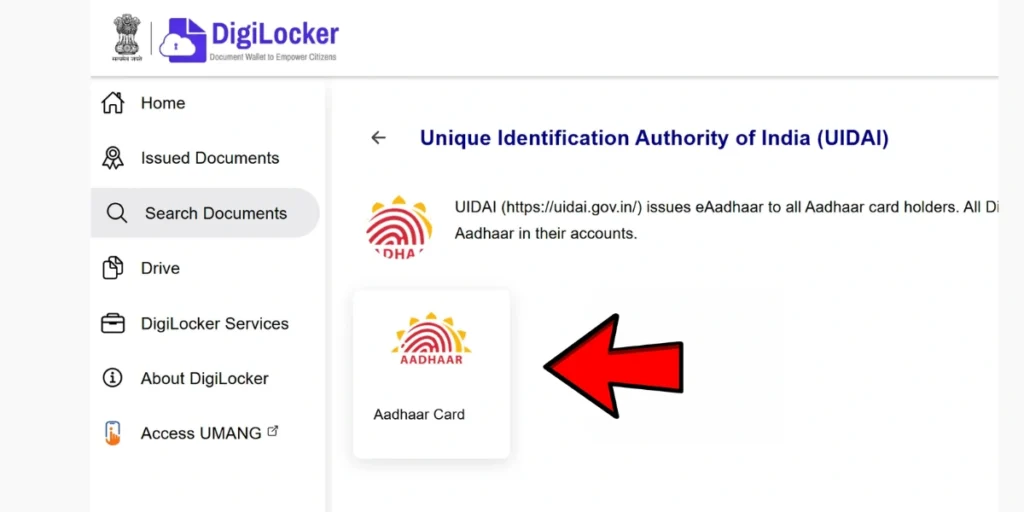
- Enter Aadhaar Number: Provide your 12-digit Aadhaar number and authenticate it using the OTP sent to your registered mobile.
- Download Aadhaar: Once verified, your Aadhar Card will be available under the “Issued Documents” section. Click the download icon to save the e-Aadhaar in PDF format.

- Open the PDF: Enter the password (first four letters of your name in uppercase + birth year).
Aadhaar Downloading Using Name and Date of Birth
If you’ve forgotten your Aadhaar number or EID, you can easily retrieve them using your name and date of birth, and then proceed to download your e-Aadhaar.
- Visit UIDAI Website: Go to https://myaadhaar.uidai.gov.in/ and click on “Retrieve EID/UID” under the “My Aadhaar” section.
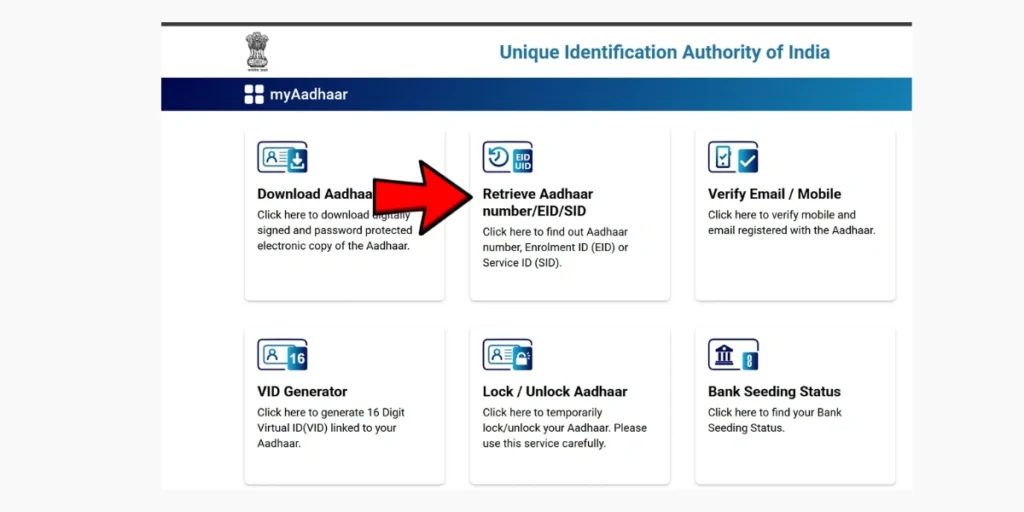
- Enter Personal Details: Fill in your full name, registered mobile number or email address, and date of birth.
- Complete Captcha: Enter the security code shown on the screen and click “Send OTP.”
- Verify OTP: Input the OTP received on your registered mobile number or email.
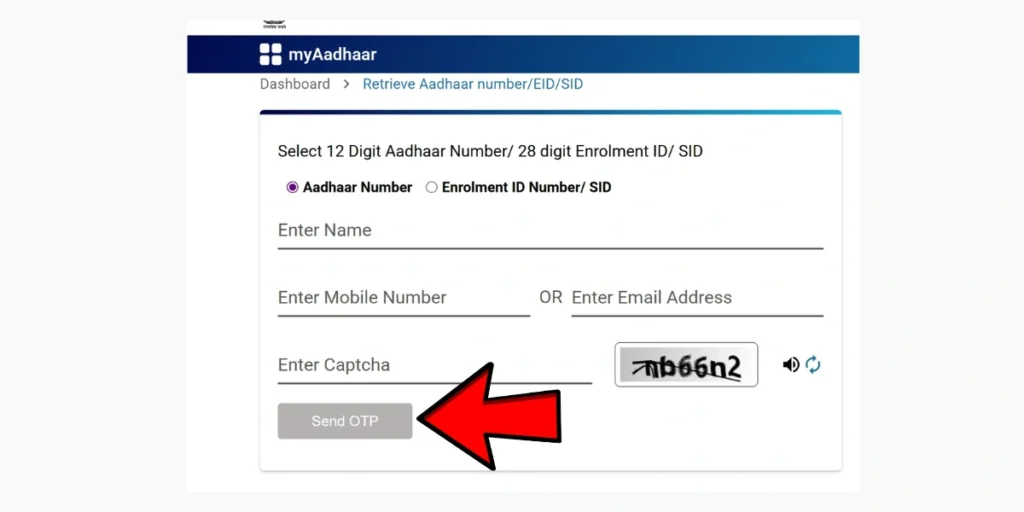
- Retrieve EID/Aadhaar Number: After successful verification, your EID or Aadhaar number will be sent to your registered mobile number or email address.
- Download e-Aadhaar: Use the retrieved EID or Aadhaar number to follow the standard download process on the UIDAI website.
Aadhaar Downloading Without a Registered Mobile Number
If your mobile number is not registered with UIDAI, you will not be able to download the e-Aadhaar online. Instead, you need to visit an Aadhaar Seva Kendra (ASK) in person.
- Locate an ASK: Find the nearest Aadhaar Seva Kendra using the UIDAI website or the mAadhaar app.
- Provide Biometric Verification: Submit your fingerprints or iris scan at the centre for identity authentication.
- Carry Identity Proof: Bring valid identity documents such as PAN card, voter ID, passport, or any other government-issued ID for verification.
- Request Aadhar Card Download/Print: The centre can download and print your Aadhaar. Charges apply: Rs. 30 for a normal color print and Rs. 50 for a PVC Aadhar card version.
Printing Your e-Aadhaar
Once you have downloaded the e-Aadhaar PDF, you can print it for physical use as needed.
- Open the PDF: Use any PDF reader application, such as Adobe Acrobat Reader or Microsoft Edge.
- Enter Password: Enter the password, which is a combination of the first four letters of your name in uppercase followed by your birth year in YYYY format (e.g., RAHU1990 for Rahul born in 1990).
- Select Print: Choose the desired number of copies and click “Print.” The printed e-Aadhaar holds the same legal validity as the original physical Adhar card.
Note: The e-Aadhaar password is an 8-character combination: the first four letters of your name (as on the Aadhaar card) in uppercase, followed by the birth year in YYYY format. Examples:
Name: Neeraj Khana, Birth Year: 1991→ Password: Neeraj1990
Name: YashYadav, Birth Year: 1998→ Password: Yash1988
Name: Beena Sharma, Birth Year: 1990 → Password: Beena1990
Name: SR. Kumar, Birth Year: 1992→ Password: SR.1989
Name: Mohan Singh, Birth Year: 1989 → Password: Mohan1989
Masked Aadhaar Card
The Masked Aadhar card is a secure version of the e-Aadhaar that displays only the last four digits of the 12-digit Aadhaar number. This helps protect your privacy while maintaining its legal validity for identity and address verification across India.
Issued by the Unique Identification Authority of India (UIDAI), the Masked Aadhaar is especially useful when you need to share your Aadhaar for KYC processes, rental agreements, or other verification purposes without revealing the full Aadhaar number.
Features
Definition: A digital e-Aadhaar PDF that masks the first eight digits of your 12-digit Aadhaar number (e.g., XXXX XXXX 1234), showing only the last four digits.
Purpose: Designed to enhance privacy and security by reducing the risk of Aadhaar misuse during verifications such as banking, telecom, rental agreements, or employment verification.
Validity: Legally equivalent to the regular e-Aadhaar and physical Adhar card as per the Aadhaar Act 2016. It is accepted for all government and private services that require identity or address proof.
Content: Includes important demographic details such as your name, address, date of birth, gender, photograph, QR code for offline verification, and the masked Aadhaar number. Note that biometric data (fingerprints or iris scans) is not included in the e-Aadhaar PDF.
Availability: Available for free download via UIDAI’s official website and mAadhaar app. There is no extra cost compared to downloading a regular e-Aadhaar.
Aadhar Card Download Process from myAadhaar Portal
The myAadhaar portal is UIDAI’s official online platform for Aadhaar-related services, providing a secure and easy-to-use interface to download your Masked Aadhaar.
Steps to Download Masked Aadhaar:
- Visit MyAadhaar Portal: Open your web browser and go to https://myaadhaar.uidai.gov.in/
- Select Aadhar Card Download: On the homepage, click on “Download Aadhaar” under the “My Aadhaar” services section.
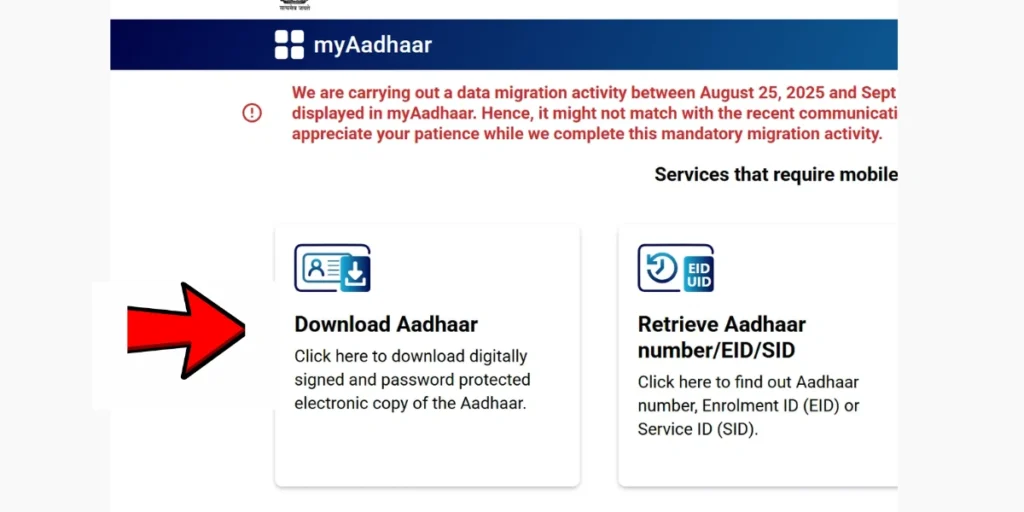
- Enter Details: Provide your 12-digit Aadhaar number or 16-digit Virtual ID (VID) and enter the displayed captcha code.
- Choose Masked Aadhaar: Select the option “Do you want a masked Aadhaar?” to ensure that only the last four digits of your Aadhaar number are displayed in the downloaded document.
- Request OTP: Click “Send OTP” to receive a One-Time Password on your registered mobile number.
- Verify OTP: Enter the OTP received via SMS.
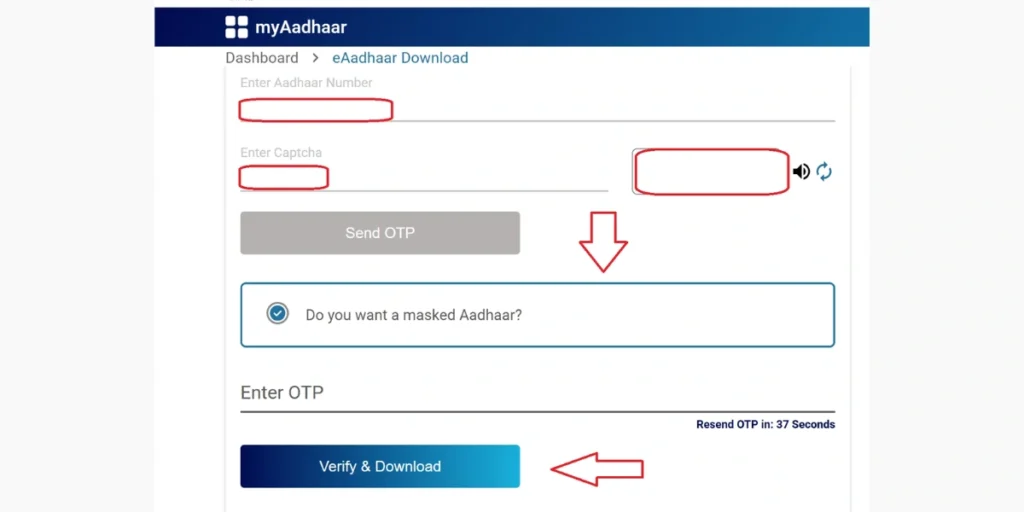
- Download File: Click “Verify & Download” to get the password-protected Masked Aadhaar PDF file on your device.
- Open PDF: Use the password format: first four letters of your name in uppercase, followed by your birth year (e.g., RAHU1990 for Rahul born in 1990).
| Note: Your mobile number must be linked with your Aadhaar in the UIDAI database. If not, visit the nearest Aadhaar Enrolment Centre to update it. |
For further assistance, contact the UIDAI helpline at 1947 or visit an Aadhaar Seva Kendra. The portal supports multiple languages, including Hindi, English, Telugu, Kannada, Tamil, and others.
FAQ- Aadhar Card Download
Q1. What documents do I need to download my Aadhaar online?
A1. To download your Aadhaar online, you need your 12-digit Aadhaar Number (UID), Enrolment ID (EID), or Virtual ID (VID), and a registered mobile number linked to your Aadhaar for OTP verification.
Q2. Is the e-Aadhar Card downloaded online valid as a physical Aadhaar card?
A2. Yes, the e-Aadhaar downloaded from the UIDAI website or mAadhaar app is legally valid as per the Aadhaar Act 2016 and is accepted as identity and address proof for all government and private services.
Q3. How can I download a Masked Aadhaar instead of a regular Aadhaar?
A3. While downloading Aadhar Card from the UIDAI website, select the option “Do you want a masked Aadhaar?” This ensures only the last four digits of your Aadhaar number are visible, providing additional privacy and security.
